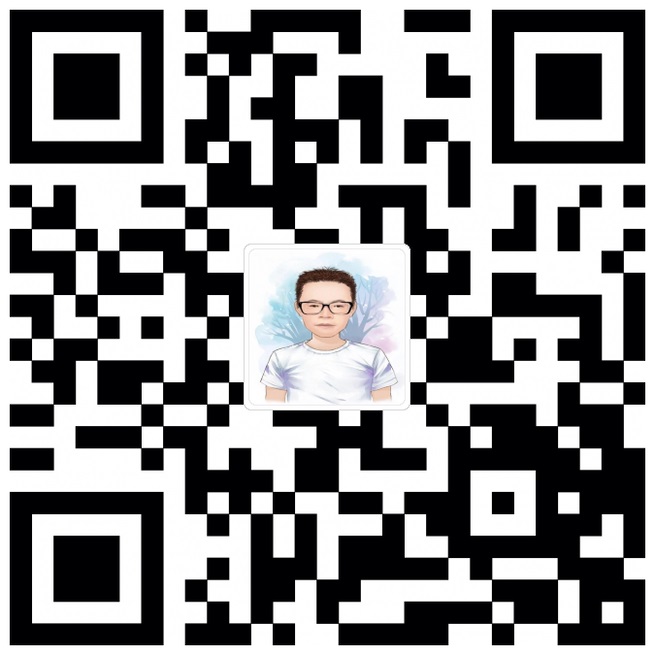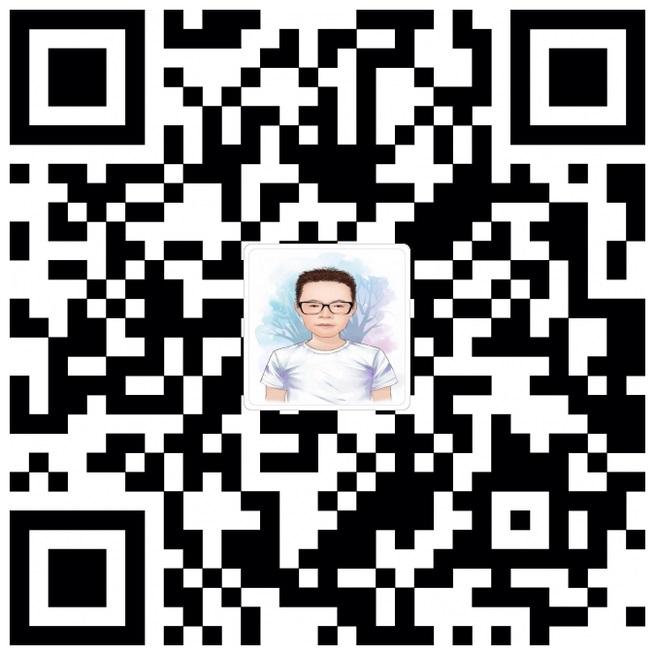Redmine 安装 win10系统
官网安装指南:http://www.redmine.org/projects/redmine/wiki/RedmineInstall
安装环境:win10 64位 MySQL:http://dev.mysql.com/downloads/windows/installer/ (安装时版本:5.7.13)
railsinstaller:http://railsinstaller.org/en (安装时版本:3.2.0)
下载安装MySQL 安装railsinstaller (注意:不能有空格)
1.Step 1 - Redmine application¶ Get the Redmine source code by either downloading a packaged release or checking out the code repository.
2.Step 2 - Create an empty database and accompanying user Redmine database user will be named
redminehereafter but it can be changed to anything else. MySQLCREATE DATABASE redmine CHARACTER SET utf8; CREATE USER 'redmine'@'localhost' IDENTIFIED BY 'my_password'; GRANT ALL PRIVILEGES ON redmine.* TO 'redmine'@'localhost';3.Step 3 - Database connection configuration
Copy
config/database.yml.exampletoconfig/database.ymland edit this file in order to configure your database settings for “production” environment. Example for a MySQL database using ruby 1.8 or jruby:production: adapter: mysql2 database: redmine host: localhost username: redmine password: my_password4.Step 4 - Dependencies installation Redmine uses Bundler to manage gems dependencies. You need to install Bundler first:
gem install bundlerThen you can install all the gems required by Redmine using the following command:
bundle install --without development test rmagick gem install mysql2 -- '--with-mysql-dir="C:\\Program Files\\MySQL\\MySQL Server 5.6\\mysql-connector-c-6.1.1-win32"'5.Step 5 - Session store secret generation This step generates a random key used by Rails to encode cookies storing session data thus preventing their tampering. Generating a new secret token invalidates all existing sessions after restart.
*with Redmine 2.x:
bundle exec rake generate\_secret\_token6.Step 6 - Database schema objects creation Create the database structure, by running the following command under the application root directory: Windows syntax:
set RAILS_ENV=production bundle exec rake db:migrate7.Step 7 - Database default data set
Windows:
set RAILS_ENV=production set REDMINE_LANG=zh bundle exec rake redmine:load\_default\_data9.Step 9 - Test the installation¶
Test the installation by running WEBrick web server:
with Redmine 3.x:
bundle exec rails server webrick -e production
Once WEBrick has started, point your browser to http://localhost:3000/. You should now see the application welcome page. 其他IP也可访问
bundle exec rails server webrick -e production -b 0.0.0.0
10.Step 10 - Logging into the application
Use default administrator account to log in:
login: admin
password: admin
You can go to Administration menu and choose Settings to modify most of the application settings.
其他参考官方文档 参考链接:http://www.51testing.com/html/29/595529-853889.html
转载请注明来源,欢迎对文章中的引用来源进行考证,欢迎指出任何有错误或不够清晰的表达。可以在下面评论区评论,也可以邮件至 xue_huashan@163.com
文章标题:Redmine 安装 win10系统
文章字数:479
本文作者:max-xue
发布时间:2016-09-01, 18:45:16
最后更新:2019-11-09, 20:56:40
原始链接:http://blog.le-more.com/2016/09/01/tools/redmine-e5-ae-89-e8/版权声明: "署名-非商用-相同方式共享 4.0" 转载请保留原文链接及作者。